The human experience is determined by our senses, which essentially give meaning to our lives. Our senses make our lives meaningful.
Take for example:
Three of my most treasured memories are triggered by sound. In the last 8 years I’ve lost two of my beautiful grandparents. The songs played at their funerals mark my memory of these two beautiful people. Mack the Knife and Miss Sarajevo tug at my heart is ways I’d never thought possible. They instantly bring me to tears. Yet another vivid memory marked by sound is that of a child’s outcry of grief. In 2011 I worked at a beautiful school, in Hampshire, England, called Rookesbury Park School. After years of struggle, regrettably, the school had to close its doors due to a lack of funds. This school was a home to 13 children. They spent more time at this school than they would at their real homes. When the news of the schools closure was broke to these 13 children, I was in their company. Their outcries, their sobs, their cries, will forever haunt me. Such a sound will forever remain in my heart.
Richard Fidler, the presenter of ‘Conversations’ found on ABC Local Radio Queensland, was interviewed regarding the power of radio. He talks about the intimacy of radio. “Radio is like an inner voice” he says, contrasting it to the distance of TV and online mediums. Radio revels vulnerability.
This vulnerability, however, does not give radio the right to be relentless and probing. This is a belligerent approach. Radio must be polite, but can draw upon humor. Humor acts as a social laxative both loosening the interviewees, loosening the listeners, believes Filder. This creates great stories, and paves the avenue for recollection; possibly the diamonds of the radio medium. When an interviewee enters onto a path of recollection, in which they recall forgotten stories, they reveal this vulnerability. It’s unplanned. It’s unorganized. It can be messy, but it’s honest. Filder calls this the “power of radio.”
Fidler reveals another radio gem… Silence. Silence is an incredibly powerful, and often underestimated tool. It’s incredibly revealing; a characteristic solely associated with radio.
The technology boom of the 21st century is jeopardizing journalistic media. Fidler says, “Radio is easily slipping into the new world of media. Podcasts are all two easy.” Unlike other mediums such as newspaper and magazines, radio is not suffering. The social media and radio go hand in hand.
Another ABC Local Radio presenter, Steve Austin, expressed his opinions of radio. He presents some very important points.
· Annunciation does matter. Clarity means everything. Your voice is the central tool of radio, so it must be used wisely.
· Radio forces the presenter to “break down the barrier between you and you listener.” This directly reflects Filder’s idea, about radio being an inner voice.
· Austin believes that radio is about “creating pictures with words”.
· “Radio is the theatre of the mind; television is the theatre of the mindless.”
- Steve Allen
Austin also makes an important point about the honesty of radio. As human beings, we can detect when others are lying. Either irregular pauses or a wavering voice reveal to an audience when an interviewee is being dishonest. Austin remarks, “The human voice and ear are in a perfect marital status.” This connection creates honesty.
Components of a good radio story (according to Steve Austin):
- Being human.
- Exploring the human experience. Radio is not about facts. As emotional beings, we seek connection. This is achieved through emotions.
- Less talking and more listening. It implies respect, and gives the opportunity for deep recollection.
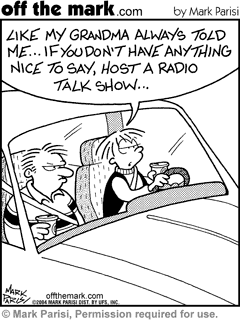
Similar to Fidler, Austin acknowledges the power of radio in the media dominated world we live in. He believes it’s success is due to people of today being time poor. Radio doesn’t require ones full attention. This is the key to it’s success.
I believe it’s safe to say that radio is a powerful, and steady medium. Radio is centrally about telling stories. If you’re interested in either Richard Fidlrer or Steve Austin, have a look at his websites here and here.
Alternatively, check out Wikipedia’s “how-to” on making pictures with text. Unrelated, but why not?
Have you ever wondered how the graphics professionals make pictures out of different text characters? With this article, you can also make such pictures (known as Ascii Art (pronounced ask-ee)) and set them as your desktop background or use them on the Internet.
EditSteps
- 1Find a simple image that you would like to reproduce as text.
Make Your Own Photobook
You Create Your Own Stunning Album With Our Free High Quality Software
www.albumworks.com.au - 2Open Microsoft Word or another word processor (see tips). On most PCs, you can do this by going to Start >> Programs >> Microsoft Office >> Microsoft Word.
- 3Insert the image into a blank document in Microsoft Word.
- If you found the image on the Internet then right-click the image and select “Copy”. Then go to your MS Word window, right-click again somewhere on the page then select “paste”.
- If you have the image saved on your hard-drive then, in your MS Word window, go to Insert >> Image >> From File... Find your saved image and press "Insert" to complete the process.
- If you found the image on the Internet then right-click the image and select “Copy”. Then go to your MS Word window, right-click again somewhere on the page then select “paste”.
- 4Resize your image. Click on the picture then place your cursor on one of the corners. Click and drag. The more complicated the picture is the larger you’ll want it to be. However, if you need the Ascii image to be a particular size for something, resize it now.
- 5Insert a text box by going to Insert >> Text Box. Click on the page and drag. The text box needs to be a tiny bit larger than your image. Move the text box if necessary on top of the image by clicking and dragging the border.
- If, when you insert the text box, it doesn't go on top of the image but pushes the image to the side, then right click on the border of the text box. Select "Format Text Box" then click on the tab called "Layout" at the top. Choose the option "In Front of Text".
- If, when you insert the text box, it doesn't go on top of the image but pushes the image to the side, then right click on the border of the text box. Select "Format Text Box" then click on the tab called "Layout" at the top. Choose the option "In Front of Text".
- 6Make the text box transparent. Right-click on the border of the text box (not the inside of the text box!) and select “Format Text Box...”. Make sure you’re on the "Colors and Lines" tab. Change the fill colour to “No Fill” and the line color to "No Line." Now you should be able to see the image underneath.
- 7Fill the text box with text. It doesn’t really matter what you write, but the text should not have any formatting (e.g., bolding, underlining, indentation, etc.) Use only single spacing. It’s also best not to use long words as this can often leave large gaps at the end of a line. Quick ideas for acquiring text include:
- Copy information from the Internet. (e.g., for a picture of the Eiffel tower, copy a paragraph about the history of France).
- Copy and paste the same word. This can often be the most effective. Write one or two words about the picture (e.g., "cow," if the picture is a cow, "Eiffel Tower" if you picture is the Eiffel Tower) or a phrase ("Happy Birthday" on a picture of a cake). Then highlight and press CTRL + C to copy the text. Now press CTRL + V repeatedly to paste the word over and over again.
- Copy information from the Internet. (e.g., for a picture of the Eiffel tower, copy a paragraph about the history of France).
- 8Change the font size. Press CTRL + A to select all of your text, and then change the font size on the formatting toolbar (usually already at the top of the page).
- You can also change the font, but simple fonts like Times New Roman or Arial tend to work best.
- Smaller fonts are necessary for detailed images, but a larger font will save you time for large images.
- 9Stop the spell check (optional). Depending on your text, your work may be covered in red and green squiggles -– even though it’s how you want your text to appear. Go to Tools >> Spelling and Grammar >> Options, and then check the box next to “Hide Spelling Errors in this Document”.
- 10Change the text color to the color you want the background of your picture to be. White may be the obvious choice but it doesn’t look best for all images -– especially if there is a lot of white on the object. Same with black. Try to choose a color that doesn’t feature prominently in the main focus of the image, but does complement the image's color scheme.
- To change the color, press CTRL + A to select all. Then find the font color button on the formatting toolbar (it looks like an A with a rectangle underneath).
- Click the small arrow to the right of the symbol and then select a color. By going to More Colors >> Custom, you can create virtually any color.
- 11Change the color of the text over the object. Use SHIFT and the arrow keys to select sections of the text that is on top of a block of color on your picture behind (you can also highlight by clicking and dragging your cursor, but it will only let you select the whole word that way and you may want to only colour part of a word). Change the color in the same way as the previous step.
- If necessary, try to use different shades of colors to show shadow etc. In the best images, your text will become practically invisible by the end because it is the same color and the image behind it.
- If necessary, try to use different shades of colors to show shadow etc. In the best images, your text will become practically invisible by the end because it is the same color and the image behind it.
- 12Move the text box away from the image beneath, once you think you have completed step 11. Now you can easily see if you’ve missed anything out. If you have then press CTRL + Z (once!) to undo the move. Once you have definitely completed step 11 and you text has been moved from the image, advance to the next step.
- 13Change the background color of your text box (optional). You may like you image as it is, in which case you can skip this step. However, many text images look better with a background other than white. Change the color of the text box's background by right-clicking on the border, select “Format Text Box...”. Make sure you’re on the "Colors and Lines" tab then change the fill color to whatever you want. You may need to experiment to find the best color.
- 14Save your work. You should be saving your work regularly in Microsoft Word as computers can be unpredictable. However, at this point you should save your work as you’ve practically finished your image. Go to “File” then “Save As...” and choose a suitable file name. For this document you should leave the file type as it is (i.e., .doc or .docx). Once you have saved it once you only need to click “File” then “Save” or CTRL + S.
- 15Make your picture into an image rather than a word file by taking a screenshot. Make sure you can see your whole picture on the screen and then press the “Print Screen” key. It’s usually located toward the top-right above the insert key. (For Macs, press command + shift + 4). Now go to any image-editing program –- even Microsoft paint will do. Press CTRL + V and a screen shot should be pasted. Crop it so that there is only your text image there and then save in a similar way as in the previous step (see tip about file for more help).
- Make sure extraneous characters like your cursor are moved out of the way of the image, or they will appear in your screenshot.
- This allows it to be uploaded onto the web (if you want) among other things. Technically this step is optional but it’s probably necessary for most things you want to do with your image.
Wasabi Portable Printer
Zero-Ink, Ultra Mobile & Bluetooth Enabled Photo Printer from Dell.
www.Dell.com/auBrain Training Games
Improve memory and attention with scientific brain games. Free Trial
www.lumosity.com
Original Art
,ood8888booo,
,od8 8bo,
,od bo,
,d8 8b,
,o o, ,a8b
,8 8,,od8 8
8' d8' 8b
8 d8'ba aP'
Y, o8' aP'
Y8, YaaaP' ba
Y8o Y8' 88
`Y8 ,8" `P
Y8o ,d8P' ba
ooood8888888P"""' P'
,od 8
,dP o88o o'
,dP 8 8
,d' oo 8 ,8
$ d$"8 8 Y Y o 8
d d d8 od ""boooooooob d"" 8 8
$ 8 d ood' , 8 b 8 '8 b
$ $ 8 8 d d8 `b d '8 b
$ $ 8 b Y d8 8 ,P '8 b
`$$ Yb b 8b 8b 8 8, '8 o,
`Y b 8o $$o d b b $o
8 '$ 8$,,$" $ $o '$o$$
$o$$P" $$o$
l----------------,--^----------,--------,-----,-------^--,
| | ||||||||| `--------'
| O
| `+---------------------------^----------|
`\_,-------, _________________________|
/ XXXXXX /` | /
/ XXXXXX / `\ /
/ XXXXXX /\_____\____/
/ XXXXXX /
/ XXXXXX /
(________(
`------'
_____________ ( ) o 0 o------- L = ) I I I I I I I_______) I ________I I I
______________________$$$_______________________________ ______________________$$$$$____________________________ ______________________$$$$$$$__________________________ ______________________$$$$$_$$$________________________ ______________________$$$$___$$$$_____________________ ______________________$$$$_____$$$$__________________ ______________________$$$$_______$$$$_______________ ______________________$$$$_________$$$$_____________ ______________________$$$$______________________________ ______________________$$$$______________________________ ______________________$$$$______________________________ ______________________$$$$______________________________ ______________________$$$$______________________________ ______________________$$$$______________________________ ______________________$$$$______________________________ ______________________$$$$______________________________ ______________________$$$$______________________________ _______________$$$$$$$$$$$$$$$$$$$_____________________ _______________$$$$$$$$$$$$$$$$$$$_____________________
(\_(\
( -.-)
(_(")(")
No comments:
Post a Comment